For Windows users:
STEP 1: Download Redsn0w 0.9.6rc7 for Windows and the proper firmware for your device then place them in one folder, let's name it "Pwnage" on you desktop (Download links at the end)
STEP 2: Double Click on Redsn0w file to extract it.
STEP 3: Press on Windows icon at the task bar and type "run" then type "cmd" to start Command Prompt on Windows with Administrative privileges.
STEP 4: Input the following command :
- For devices with the new bootrom:
%homepath%\Desktop\Pwnage\redsn0w_win_0.9.6rc7\redsn0w.exe -j -i %homepath%\Desktop\Pwnage\iPhone3,1_4.2.1_8C148_Restore.ipsw
- For devices with the old bootrom (iPod 2G, iPhone 3GS):
%homepath%\Desktop\Pwnage\redsn0w_win_0.9.6rc7\redsn0w.exe -j -o -i %homepath%\Desktop\Pwnage\iPhone2,1_4.2.1_8C148a_Restore.ipsw
STEP 5: RedSn0w will now open, follow the steps to put your iPhone into DFU mode and boot your device in a tethered jailbroken state.
For Mac users:
STEP 1: Download Redsn0w 0.9.6rc7 for Mac and the proper firmware for your device then place them in one folder let's name it "Pwnage" on you desktop (Download links at the end)
STEP 2: Double Click on Redsn0w file to extract it.
STEP 3: Launch Terminal from Applications:Utilities folder
STEP 4: Enter the following command
- For devices with the new bootrom
open ~/Desktop/Pwnage/redsn0w_mac_0.9.6rc7/redsn0w.app --args -j -i ~/Desktop/Pwnage/iPhone3,1_4.2.1_8C148_Restore.ipsw
- For devices with the old bootrom (iPod 2G, iPhone 3GS):
open ~/Desktop/Pwnage/redsn0w_mac_0.9.6rc7/redsn0w.app --args -j -o -i ~/Desktop/Pwnage/iPhone2,1_4.2.1_8C148a_Restore.ipsw
STEP 5: RedSn0w will now open, follow the steps to put your iPhone into DFU mode and boot your device in a tethered jailbroken state.
Now you successfully Booted your tethered jailbroken iPhone, iPod touch and iPad with these few simple steps [iClarified]
Download iOS 4.2.1 for iPhone 4, 3GS, 3G, iPad, iPod touch
Download Redsn0w 0.9.6rc7 for Windows
Download Redsn0w 0.9.6rc7 for Mac
Download iTunes 10.1.1 for Windows and Mac








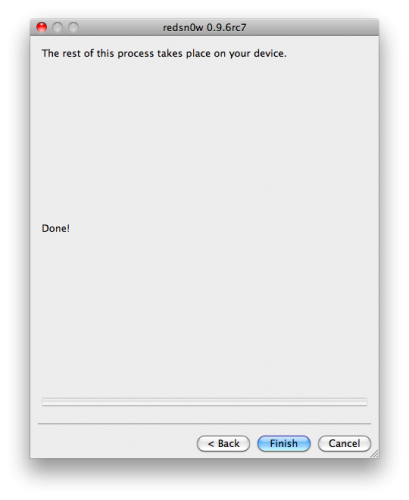
No comments:
Post a Comment